Using mitmproxy through Docker with a M1 Mac
The new M1-powered Macs are available since a few months now and even though most apps are already compatible with the ARM chip (natively or through Rosetta 2), there is still one big missing : Docker.
To be accurate, Docker is currently available on M1 Macs but only as a Tech Preview. If you are looking for something stable, you should better wait a bit but if you don’t mind wasting some time on weird bugs and want to experience Docker on ARM before everyone else then this build is for you.
In a previous post, I suggested using mitmproxy through Docker to keep you computer clean and ease versions switching. So as I freshly received my M1-powered Macbook Air, I wanted to do the same thing with my new computer.
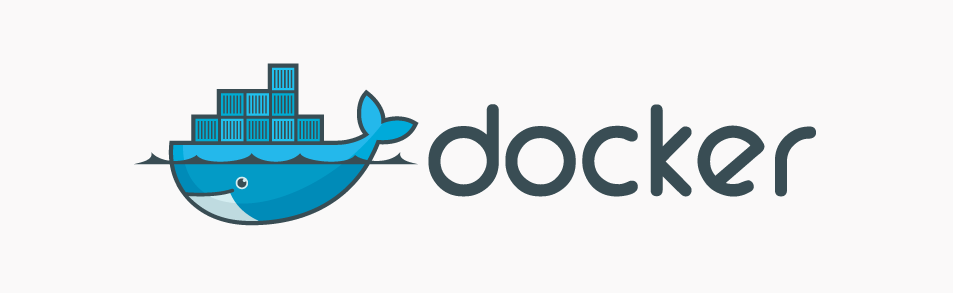
Let’s run the official mitmproxy Docker image
Once Docker was set up and running, I naturally tried to use the official mitmproxy Docker image as I used to do on my previous Intel-powered Mac.
So I simply ran the following command :
docker run --rm -it -p 8080:8080 mitmproxy/mitmproxy:6.0.2
And… it mostly worked ! I was able to use the official mitmproxy image but I still got this annoying warning message on start :
WARNING: The requested image's platform (linux/amd64) does not match the detected host platform (linux/arm64/v8) and no specific platform was requested
This message appears because mitmproxy does not offer multi platform images for the moment. If you check the tags from mitmproxy’s DockerHub registry, you will notice that there is only one architecture (linux/amd64) per tag.
We can still run containers using this image thanks to Docker’s QEMU emulator but if we want to avoid the previous warning message and enjoy better performance, we need to build a multi platform Docker image.
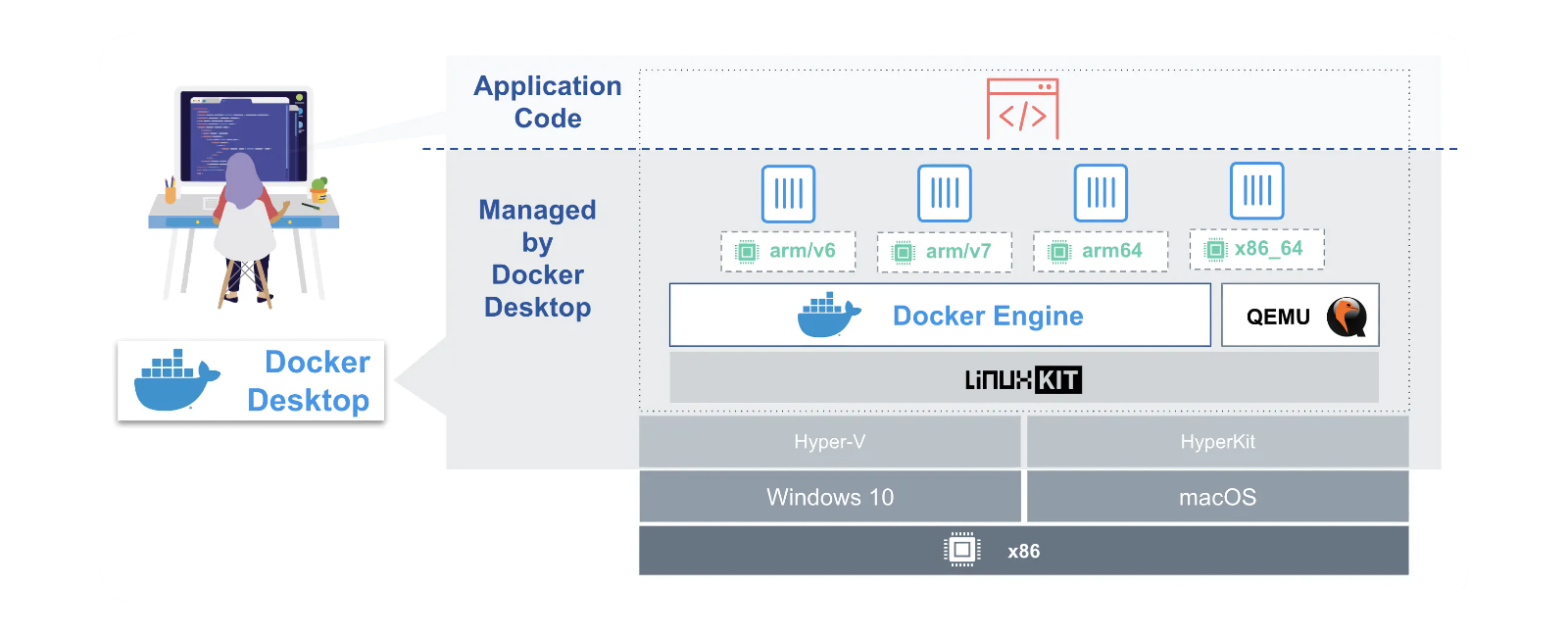
Building a multi platform Docker image
As the mitmproxy project source code is available on Github, I wanted to try building my own ARM-friendly Docker image. So let’s checkout the code and see how it goes.
After a few researches, I found out I would need to use Docker Buildx to create a multi platform image. This tool is an experimental feature so if you intend to use it, make sure experimental features are enabled in your Docker settings.
Using Buildx is quite simple, first we need to create our own builder :
docker buildx create --name mybuilder
docker buildx use mybuilder
docker buildx inspect --bootstrap
Once the builder is created the rest is straightforward : open the terminal, change directory to the root mitmproxy folder and execute the following command.
docker buildx build --push -t lucaslegname/mitmproxy:6.0.2 --platform linux/amd64,linux/arm64 --file release/docker/Dockerfile .
This command will build a Docker image compatible with the linux/amd64 and linux/arm64 architectures and push it to a DockerHub registry.
Now you can run this new M1-friendly image using the following command :
docker run --rm -it -p 8080:8080 lucaslegname/mitmproxy:6.0.2
That’s it ! You can now run mitmproxy through Docker with an optimised image and you even know how to create multi platform images using Buildx. Enjoy !
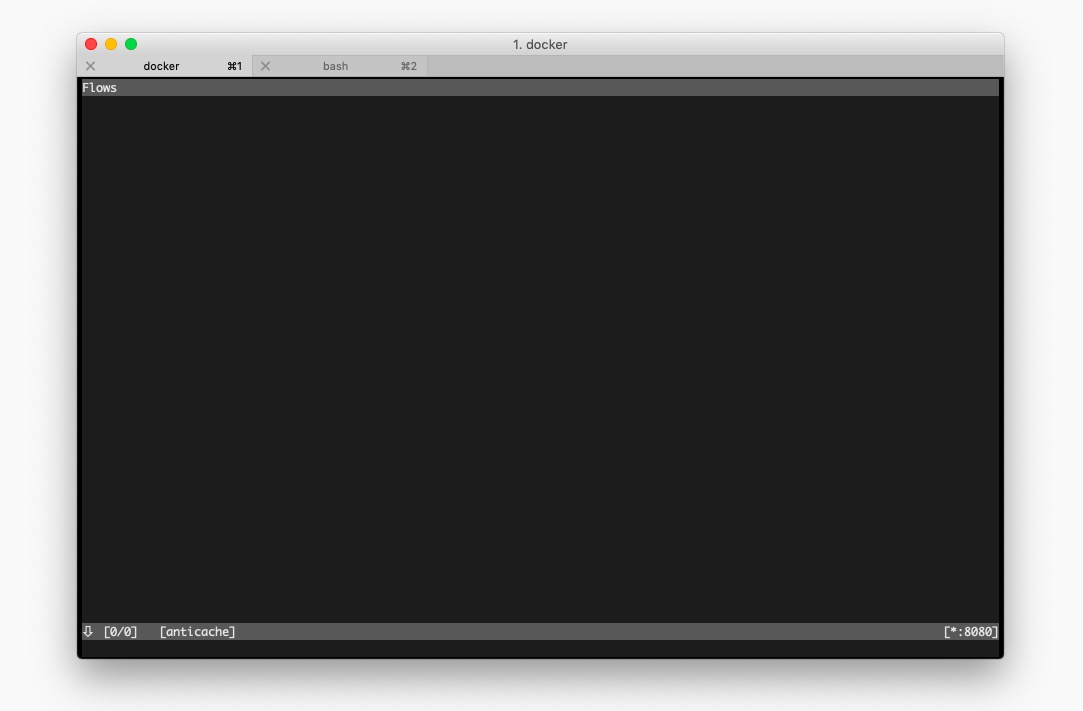
Sidenotes
-
by default, M1 Macs build
linux/arm64images so you can also use Buildx in case you need to share Docker images with peoplestillusing Intel-powered computers -
Buildx can also be very handy to build Raspberry-Pi-compatible images from an Intel-powered computer