Installing a self-signed certificate on an Android device
For the purpose of this tutorial, I used a Samsung Galaxy S9 running Android 9.
Let’s mitm.it
On the phone or tablet, open a web browser and go to the following url :
http://mitm.it
If the network settings are properly set on your device, you should land on a page looking like this one :
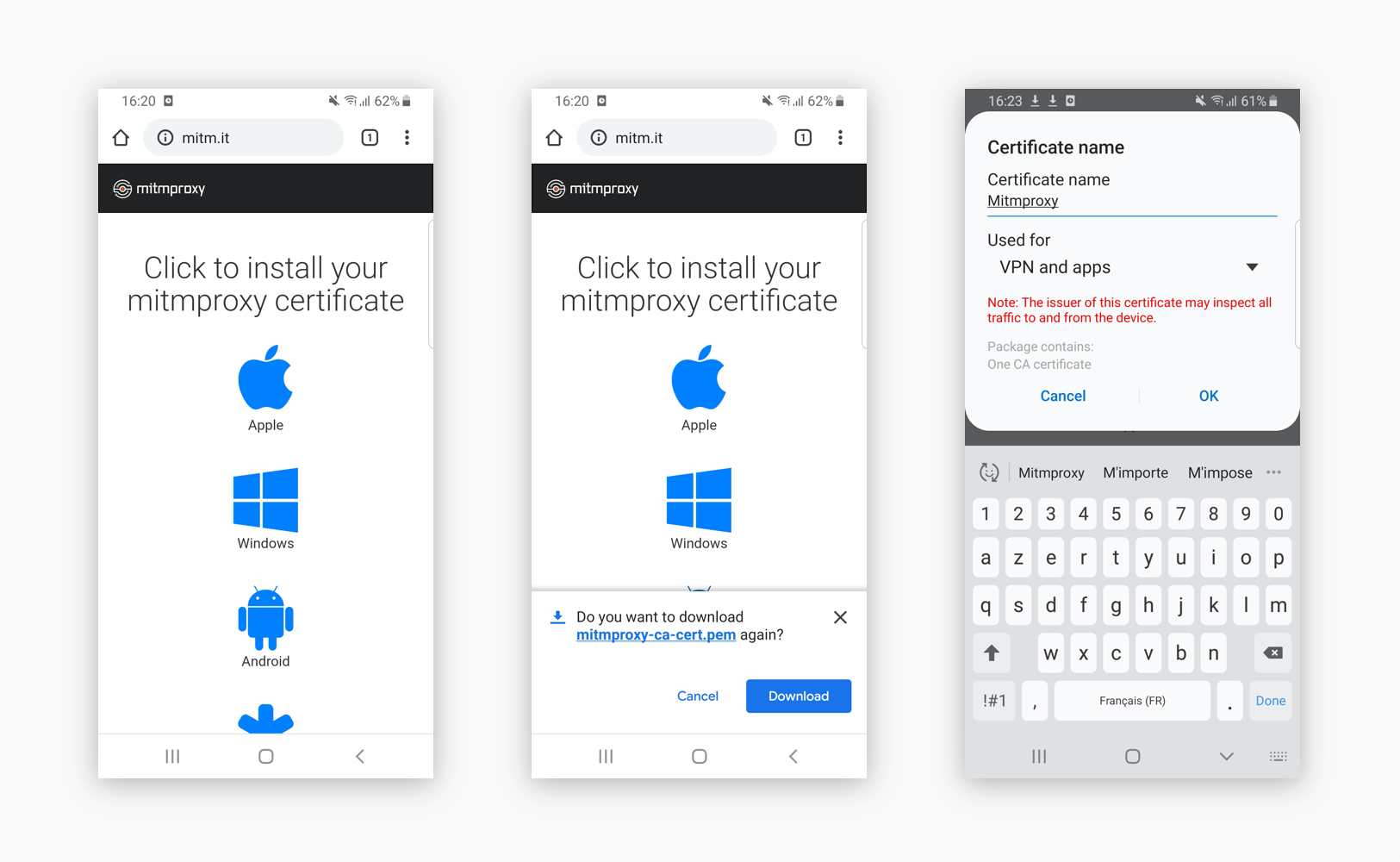
Hit the Android logo to download the mitmproxy certificate. An alert should appear, saying that you are about to download the mitmproxy-ca-cert.pem file : hit Download.
Another alert will ask you to set a password on your device in order to use self-signed certificates, if the device already has a password you will be asked to key it in.
Now you need to choose a certificate name, insert any name then hit OK.
On Android, certificates installed by users are enabled by default so your device should be ready at this point.
If you need to manage certificates you installed, you can find them in Settings > Biometrics and security > Other security settings > User certificates.
That’s it! The mitmproxy certificate is now installed on your device : let’s go back to the main tutorial and try catching a few requests.